Why I tried migrate to NGINX:
I launched my blog with LAMP installation (you can find steps to deploy in my previous article Setup WordPress with Apache and phpMyAdmin in a Docker container.
But, I’m disappointed with my site performance.
The following steps improved performance but not significantly:
- Installed and configured optimization plugins:
- Autoptimize
- Imagify
- Migrated my instance from home Raspberry PI 4 to AWS EC2.
But, I still had such performance:
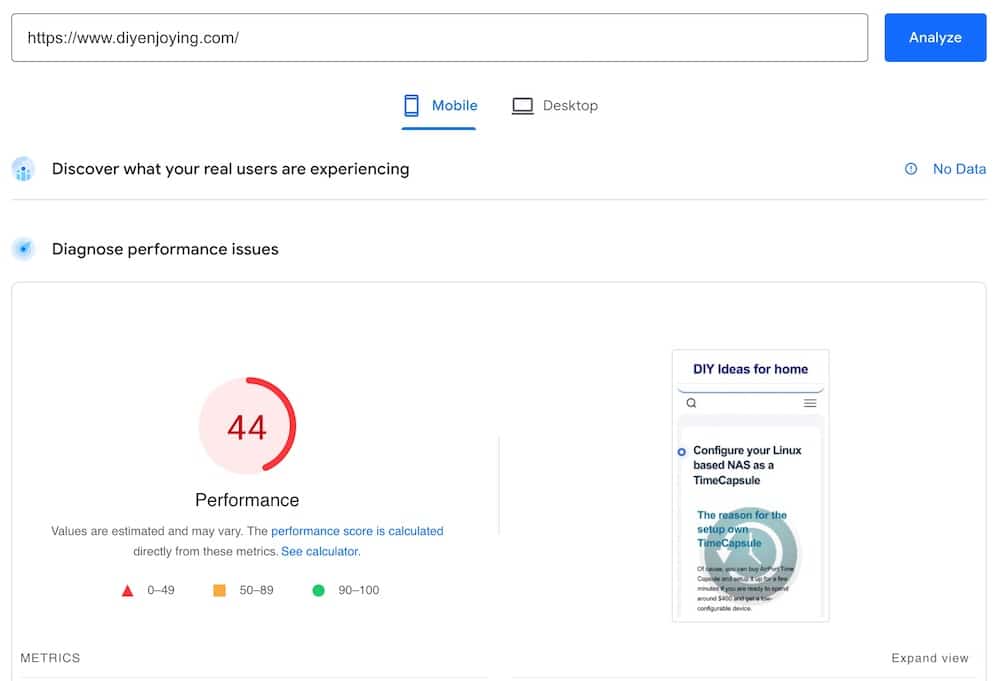
Hence, after a lot of research, I found that NGINX, PHP-FPM, and HTTP2 have to significantly improve the performance.
Hopefully, I launched my site with docker-compose and switching to another stack isn’t a big deal.
Let’s go though my journey and see the result!
Installation steps:
1. Docker Compose/PORTAINER and getting SSL certificate you can find in following articles:
NGINX Installation steps:
1. Prepare working directories:
host:# mkdir /opt/wordpress
host:# mkdir -p /var/log/nginx
host:# mkdir -p /opt/wordpress/etc/nginx/conf.d
host:# mkdir -p /opt/wordpress/etc/ssl
host:# cd /opt/wordpress2. Prepare docker-compose.yml:
touch /opt/wordpress/docker-compose.yml
vi /opt/wordpress/docker-compose.ymlPlease open your preferred text editor and configure your containers.
Please be aware that this is an example and you have to replace the following values with your real info:
- line 13,32,48,68: YourTimeZone
- line 14,17,34,72: Your passwords
- line 56: Must be commented with “#” at first launch, because Apache2 can’t be launched with empty configuration folder
version: '3.8'
services:
mariadb:
image: mariadb:latest
container_name: mariadb
hostname: mariadb
volumes:
- /opt/wordpress/mysql:/var/lib/mysql
- /opt/wordpress/etc/mysql:/etc/mysql
environment:
- TZ=YorTimeZone
- MYSQL_ROOT_PASSWORD=YorPassword
- MYSQL_DATABASE=wordpress
- MYSQL_USER=wordpress
- MYSQL_PASSWORD=YorPassword
networks:
- wordpress
phpmyadmin:
image: phpmyadmin:latest
container_name: phpmyadmin
hostname: phpmyadmin
depends_on:
- mariadb
- wordpress
ports:
- '8080:80'
environment:
- TZ=YorTimeZone
- PMA_HOST=mariadb:3306
- MYSQL_ROOT_PASSWORD=YorPassword
networks:
- wordpress
nginx:
image: nginx:latest
container_name: nginx
hostname: nginx
depends_on:
- wordpress
ports:
- 80:80
- 443:443
environment:
- TZ=YorTimeZone
volumes:
- /opt/wordpress/html:/var/www/html
- /opt/wordpress/etc/nginx/conf.d:/etc/nginx/conf.d
- /opt/wordpress/etc/ssl:/etc/ssl
- /var/log/nginx:/var/log/nginx
networks:
- wordpress
wordpress:
image: wordpress:php8.1-fpm
container_name: wordpress
hostname: wordpress
depends_on:
- mariadb
ports:
- 9090:9000
environment:
- TZ=YorTimeZone
- WORDPRESS_DB_HOST=mariadb:3306
- MYSQL_DATABASE=wordpress
- WORDPRESS_DB_USER=wordpress
- WORDPRESS_DB_PASSWORD=YorPassword
volumes:
- /opt/wordpress/html:/var/www/html
networks:
- wordpress
networks:
wordpress:
driver: bridge2. Prepare NGINX config file:
touch /opt/wordpress/etc/nginx/conf.d/default.conf
vi /opt/wordpress/etc/nginx/conf.d/default.conf# default.conf
# redirect to HTTPS
server {
listen 80;
listen [::]:80;
server_name $host;
location / {
# update port as needed for host mapped https
rewrite ^ https://$host:8443$request_uri? permanent;
}
}
server {
listen 443 ssl http2;
listen [::]:443 ssl http2;
server_name $host;
index index.php index.html index.htm;
root /var/www/html;
server_tokens off;
client_max_body_size 75M;
# update ssl files as required by your deployment
ssl_certificate /etc/ssl/fullchain1.pem;
ssl_certificate_key /etc/ssl/privkey1.pem;
# logging
access_log /var/log/nginx/wordpress.access.log;
error_log /var/log/nginx/wordpress.error.log;
# some security headers ( optional )
add_header X-Frame-Options "SAMEORIGIN" always;
add_header X-XSS-Protection "1; mode=block" always;
add_header X-Content-Type-Options "nosniff" always;
add_header Referrer-Policy "no-referrer-when-downgrade" always;
add_header Content-Security-Policy "default-src * data: 'unsafe-eval' 'unsafe-inline'" always;
location / {
try_files $uri $uri/ /index.php$is_args$args;
}
location ~ \.php$ {
try_files $uri = 404;
fastcgi_split_path_info ^(.+\.php)(/.+)$;
fastcgi_pass wordpress:9000;
fastcgi_index index.php;
include fastcgi_params;
fastcgi_param SCRIPT_FILENAME $document_root$fastcgi_script_name;
fastcgi_param PATH_INFO $fastcgi_path_info;
}
location ~ /\.ht {
deny all;
}
location = /favicon.ico {
log_not_found off; access_log off;
}
location = /favicon.svg {
log_not_found off; access_log off;
}
location = /robots.txt {
log_not_found off; access_log off; allow all;
}
location ~* \.(css|gif|ico|jpeg|jpg|js|png)$ {
expires max;
log_not_found off;
}
Please remember that all paths must be from the container point of view but not your hosting system.
Line #44: the socket address must be relevant inside docker network.
3. add SSL certificate and primary key to your instalation:
Please follow steps in the article “Obtain Free SSL certificate for your site“ and save your certificate: fullchain.pem and private key: privkey.pem.
Please pay attention to symlinks which CertBot provides for last versions of files.
Hence, don’t forget -L option for cp command and replace example.com with your domain name:
host:# cp -L /opt/certbot/etc/letsencrypt/live/example.com/fullchain.pem /opt/wordpress/etc/ssl/
host:# cp -L /opt/certbot/etc/letsencrypt/live/example.com/privkey.pem /opt/wordpress/etc/ssl/As can you see configuring and preparing NGINX-based instances is much easier than Apache-based.
But, I don’t think that it’s a huge advantage if you don’t need to prepare a dozen such installations daily.
Launch your docker-compose and check if your WordPress is accessible from browser with link https://www.yourdomain.com
host:# cd /opt/wordpress
host:# docker-compose up --remove-orphansPlease remember that your domain can be accessed from your local network in the following cases:
- If your domain is resolved by public DNS.
But, your router has to permit access to your public IP with port forwarding from your local network. - If you have your own DNS server in your local network and it’s configured to resolve your domain into your local IP.
- You added appropriate record for your WordPress instance to hosts file on your desktop.
3. Run wordpress container as a service with systemd:
A manual run and stop of a container is suitable for debug and experiments, but this approach isn’t convenient for everyday usage.
Please find how to run your docker-compose as a service with systemd in the article Setup WordPress with Apache and phpMyAdmin in a Docker container
4. compare NGINX setup with Apache
My apache setup can work with HTTP/1.1 due to the limitations of preinstall in WordPress container.
host:# curl -I --http2 -s https://www.diyenjoying.com/ | grep HTTP
HTTP/1.1 200 OK
But NGINX successfully configured with HTTP/2
host:# curl -I --http2 -s https://www.diyenjoying.com/ | grep HTTP
HTTP/2 200 So, I have modern instance with NGINX, PHP-FPM and HTTP2 – sounds inspiring!
But what about performance in comparison to Apache.
It definitely must be better!
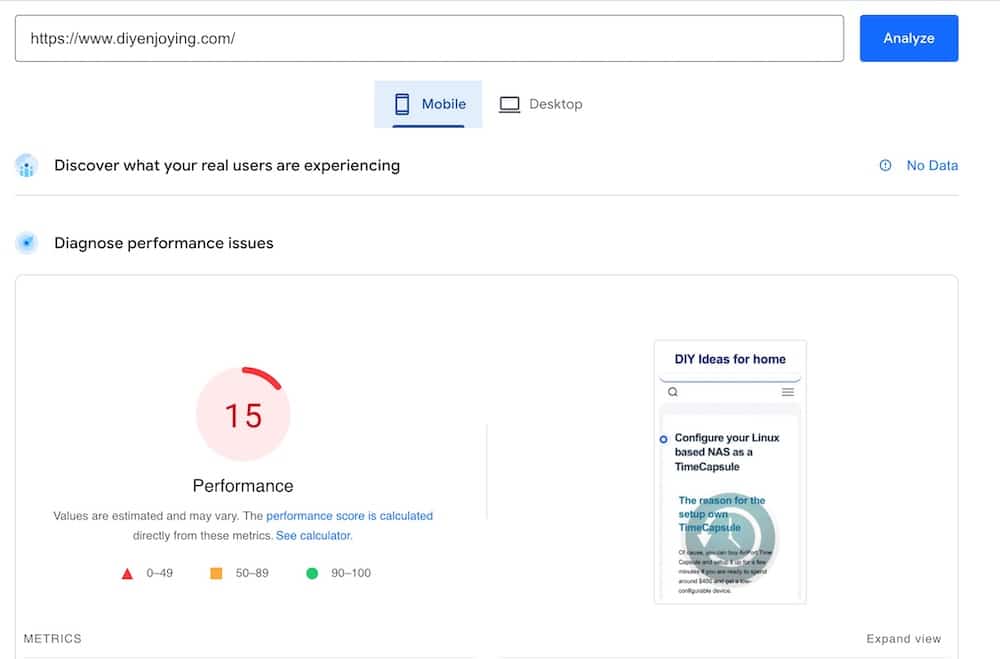
As can you see with NGINX I got performance three times lower than with Apache!
So, reverted back Apache-based solution for my blog…
I’d like to see your questions or comments for this post!
Because I don’t why more modern stack gives lower performance than older one.