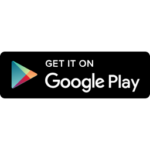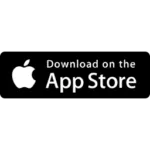I had a preinstalled recuperator in my home, so I began thinking about integrating it with Home Assistant to achieve comfortable air circulation without a significant increase in electricity and gas bills. As a result my Aeris is controlled according to outside air quality, temperature and humidity in the bathroom.
The manufacturer offers three types of wired remote controls, but all of them provide very limited functionality for controlling the device. Fortunately, another manufacturer provides a compatible LAN module, “Zehnder ComfoConnect LAN C,” which allows controlling of the recuperator from a mobile application and Home Assistant. I think this article is applicable for Zehnder recuperators as well because their LAN module is used for units of both manufacturers.
Zehnder ComfoConnect LAN C connection
You can find the manufacturer’s connection manual using the link provided.
Aeris Next has a similar connection panel. The top cover should be pulled towards the front direction (please refer to the photo below).
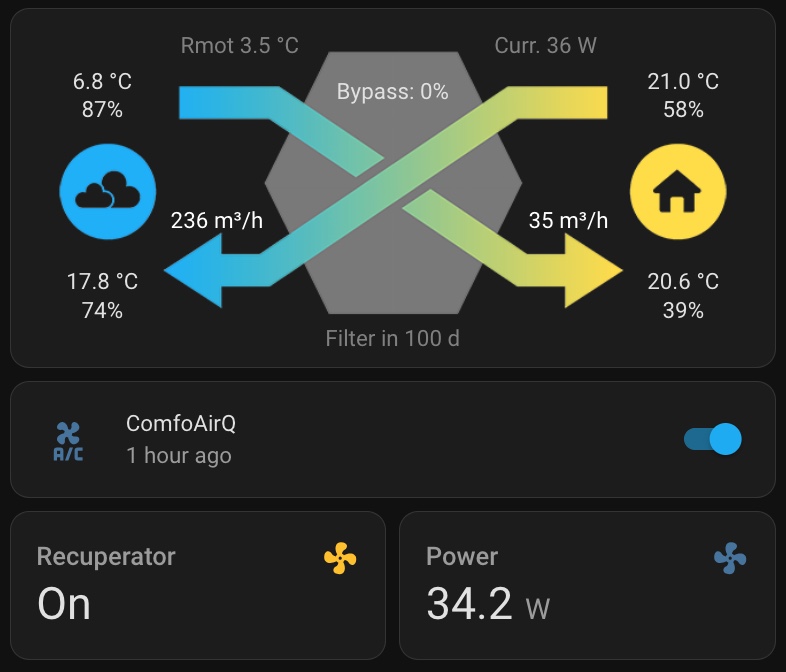
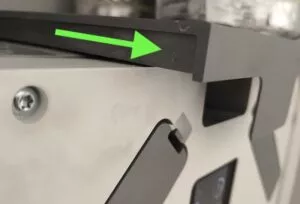
The unit has two 4-wire connectors. In my scenario, the first one is employed to connect the remote control panel, thus I used the second one for the connection of the Zehnder ComfoConnect LAN C.

The connectors are self-fixed and color-coded, indicating that solid-wire cables should be used to wire the recuperator and LAN module respectively.

Finally, LAN module should be connected to your router, and “Zehnder ComfoControl” mobile application can be downloaded with the following links for configuring the recuperation with your phone.
Configuration
Preparations
Following steps must be done for further configuration:
- Regrettably, the “Zehnder” integration component does not include auto-discovery functionality. Therefore, you must configure the static IP address in your router for ComfoConnect LAN C module.
- Installed Home Assistant appliance is necessary for the further steps.
You can find guidance on how to install it on Raspberry Pi using the provided link. - HACS module must be installed and configured.
Home Assistant has own integration for “Zehnder” which must be configured manually in configuration.yaml file. However, I recommend using the enhanced add-on developed by the community. Wich can be installed with HACS. Please follow the article to install it.
ComfoConnect LAN C connection to Home Assistant
Adding integaration
I hope you have completed all the preparation steps successfully. Now, let’s begin configuring your Home Assistant.
Firstly, click on the HACS icon on the Home Assistant left sidebar and type “zehnder” in the search field.
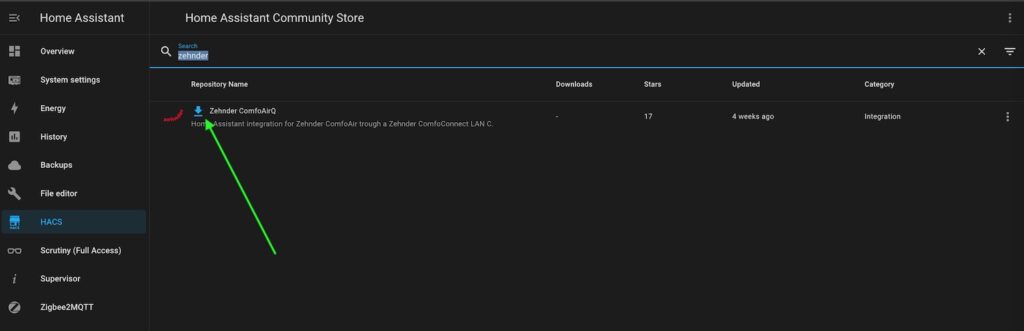
Now, click on the “download” icon (marked with a green arrow in the picture above) to install the add-on. Afterward, navigate to Settings -> Devices and Services, and click the “+ ADD INTEGRATION” button in the bottom-left corner.
As a result, a new window will open with a list of available integrations. Type “zehnder” into the search field.
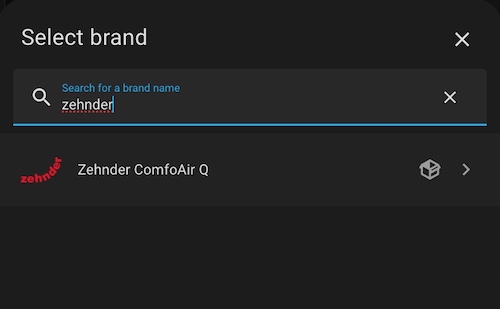
Click on it and follow configuration procedure with adding a static IP address of your “Zehnder ComfoConnect LAN C” module.
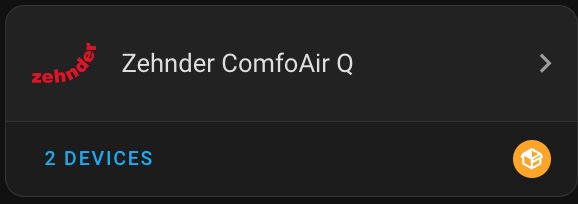
Upon completion, you will see the configured integration listed among your installed integrations. Please note that there will be two devices added to the integration. One of them is a preinstalled demo virtual appliance provided by the manufacturer, so there is no need for confusion.
By clicking on “2 devices” link you should see the list of your devices like following:
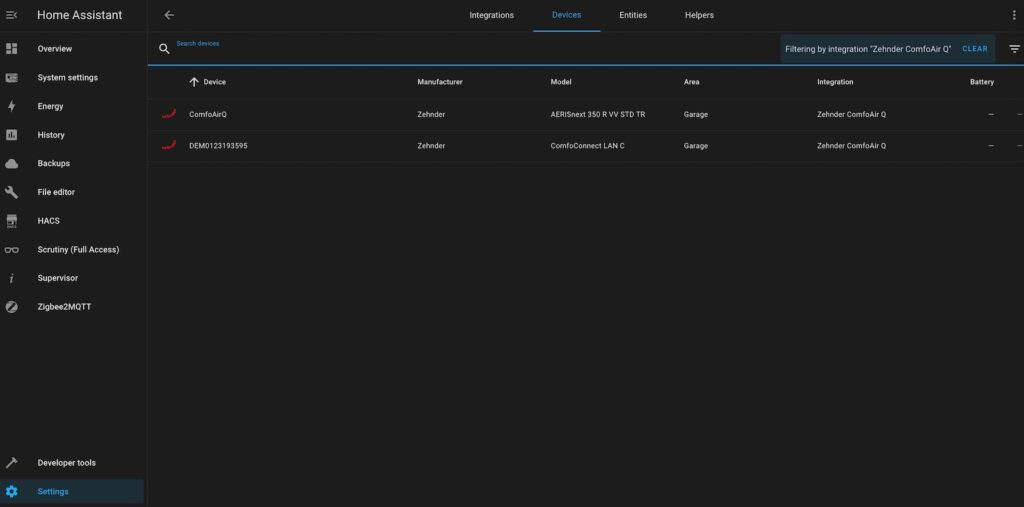
Click on your “real” device and verify that Home Assistant receives the information properly:
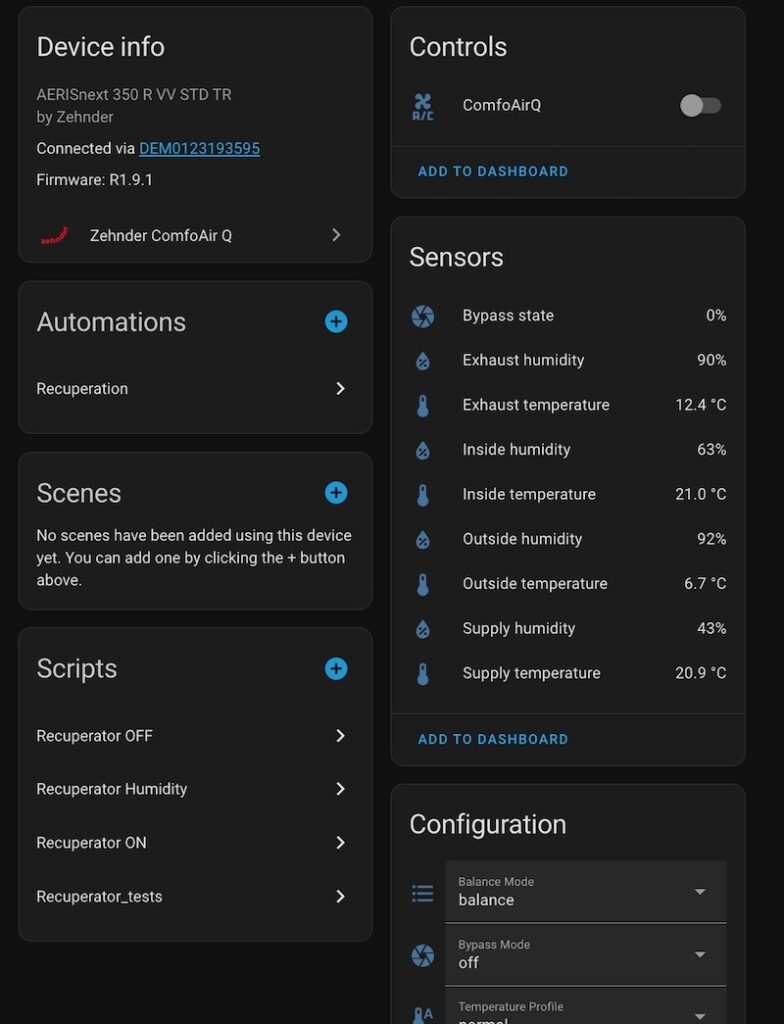
https://www.diyenjoying.com/2024/03/18/create-automation-to-reload-the-integration/Of course, you won’t have any scripts and automations until you create them.
Now that the integration is complete, you can display necessary information on your dashboards and utilize it in automations. I recommend visiting the Community forum to find some nice cards for visualizing your recuperator statuses, as demonstrated at the beginning of this article.
Please be aware that while the integration component is quite stable, it may freeze from time to time. Therefore, it’s a good idea to add an automation to reload it in case of a freeze. The indication of freezing is “Unknown” statuses of the parameters, which can be used to trigger the automation.
You can find the guidance for in my article.