Zigbee2mqtt configuration
HA can’t work with Zigbee2MQTT directly. So, you have to install MQTT broker first.
Go back to “Settings” -> “Add-ons”, click “ADD-ON STORE” and click on “Mosquitto broker”.
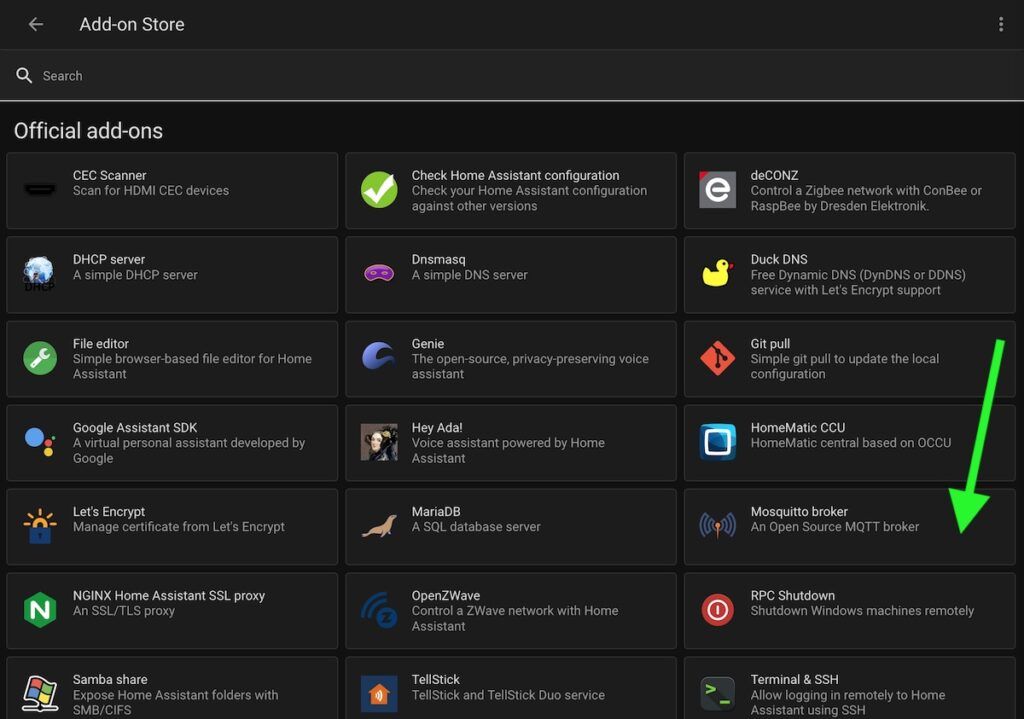
Install the add-on and launch it. The “start” button will replace the “Install” button after the installation.
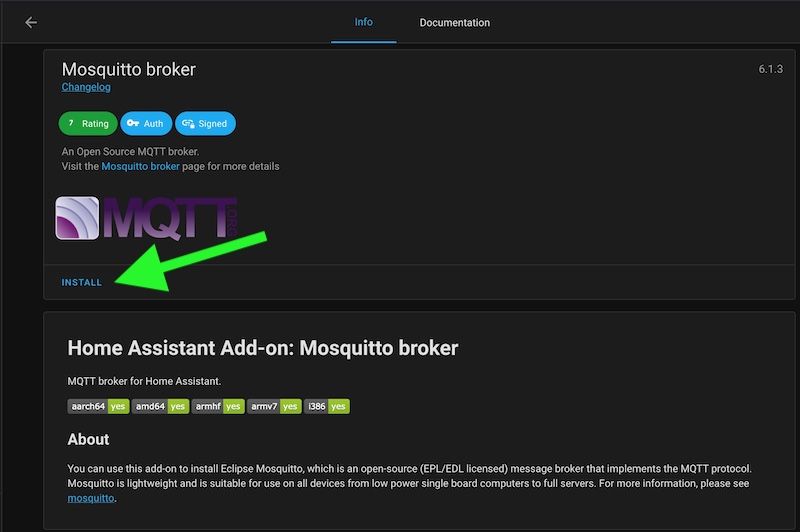
Go to “Settings” -> “Devices & Services”. There is an integration that should appear “MQTT”.
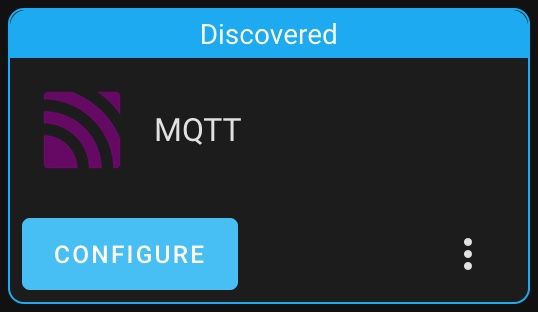
Now, please back to “Settings” -> “Add-ons”, click to “ADD-ON STORE” and click on “Repositories”.

Add the repository
https://github.com/zigbee2mqtt/hassio-zigbee2mqtt
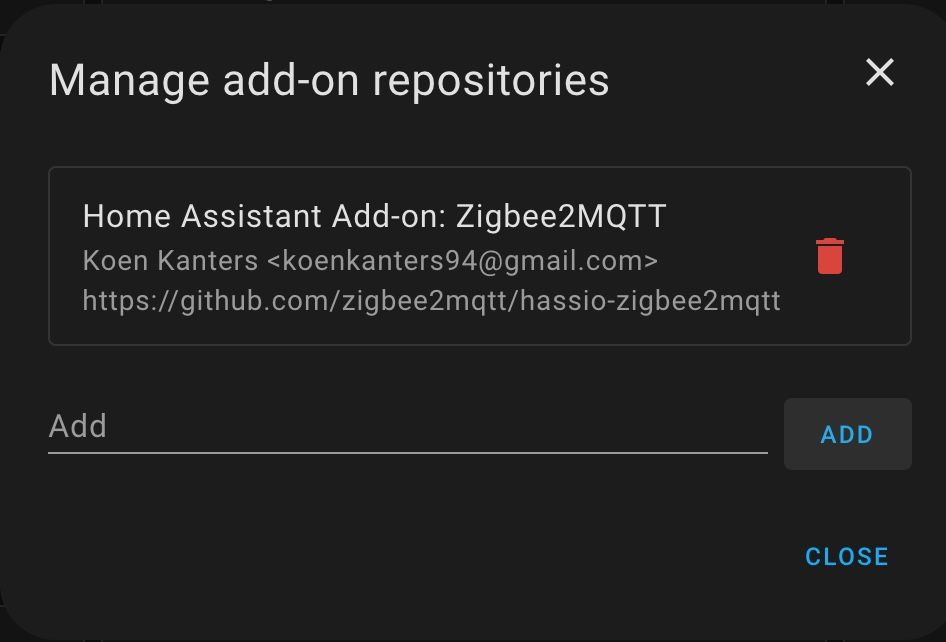
You MUST clear the cache and cookies in your browser for your HA site after adding the repository. Otherwise, new add-ons can be invisible.
Go back to “Settings” -> “Add-ons”, click “ADD-ON STORE” and click on “Zigbee2MQTT”, and install it.
Clear again cache and cookies in your browser for your HA site and back to “Settings” -> “Add-ons” -> “Zigbee2MQTT”.
Switch on “Start on boot” (do the same for Mosquito broker) and “Show on sidebar”.
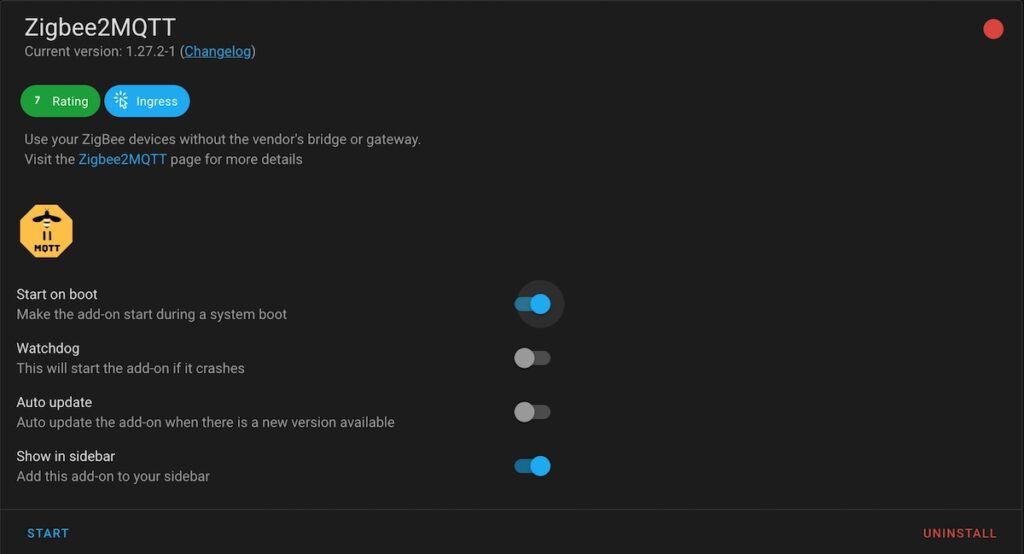
Now you have to add system user for integration between Mosquito broker and zigbee2MQTT.
Got to: “Settings” – > “People” and click to “Users” tab.
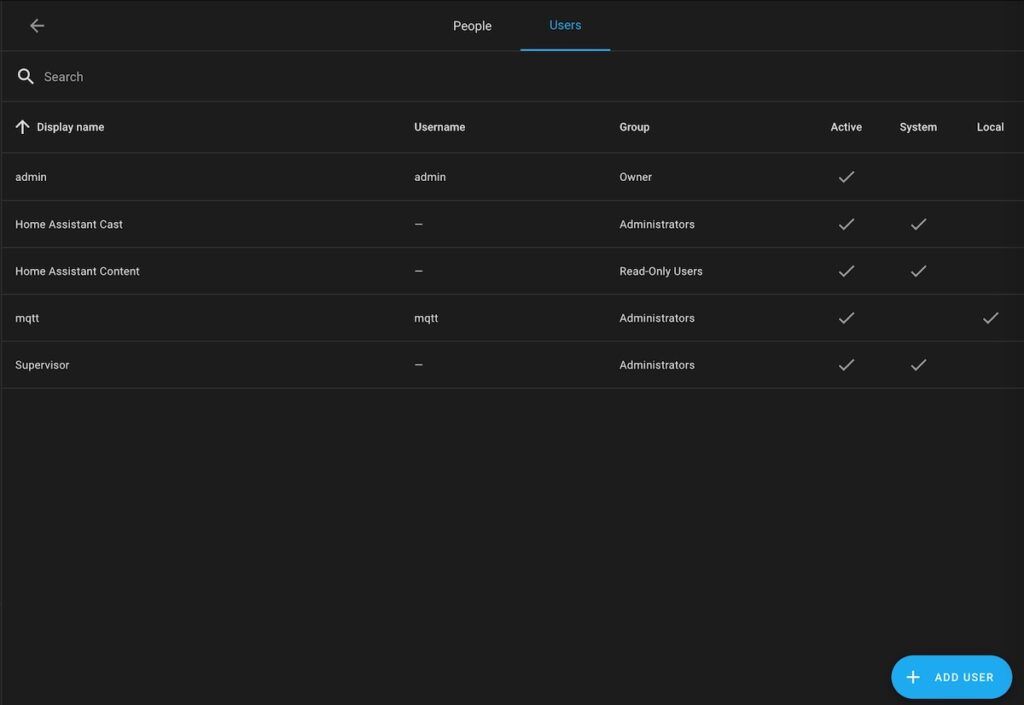
Click on “+ ADD USER” and st up your username (mqtt for example) and password.
Back to “Settings” -> “Add-ons” -> “Zigbee2MQTT”.
Go to the “Configuration” tab and fill mqtt section:
server: mqtt://core-mosquitto:1883
user: mqtt
password: mqtt_user_Strong_PasswordFill the seral section with configuration which got as a result of step “INSTALL XIAOMI GATEWAY 3 INTEGRATION” in the article “Home Assistant ZigBee integration with Xiaomi Gateway“.
serial:
port: 'tcp://YouGW_IP:8888'
adapter: ezspYour configuration should look like this:
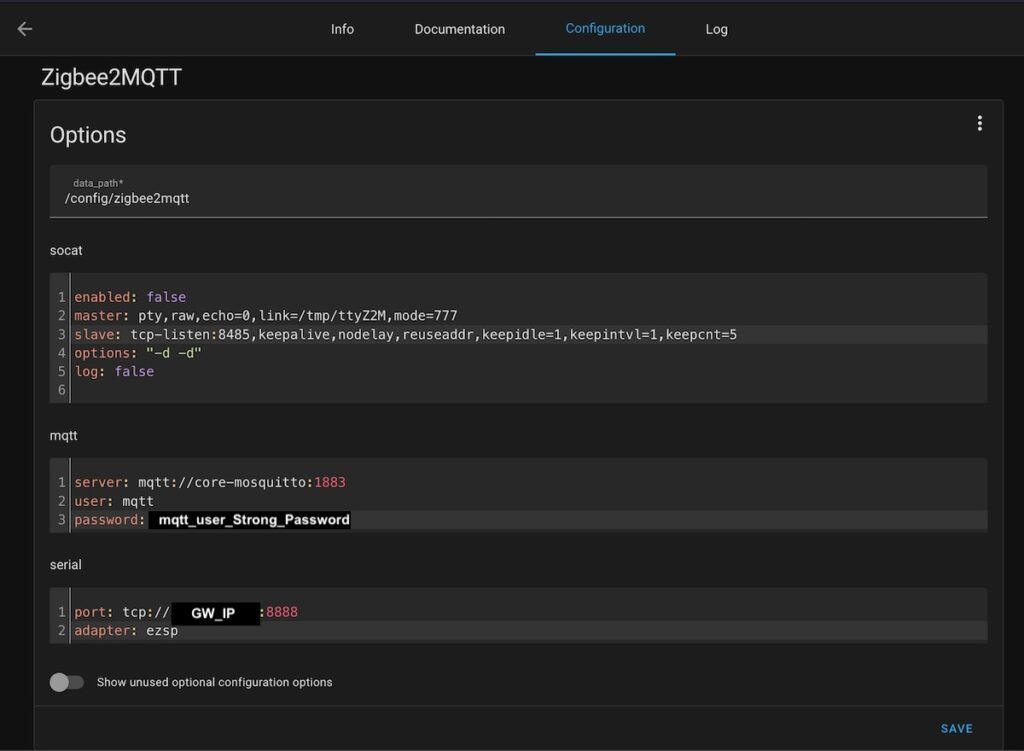
Now, go to “Info” tab and start the add-on.
Click Zigbee2MQTT menu on the left bar when the add-ons started and see zigbee2MQTT interface embedded into Home Assistance.
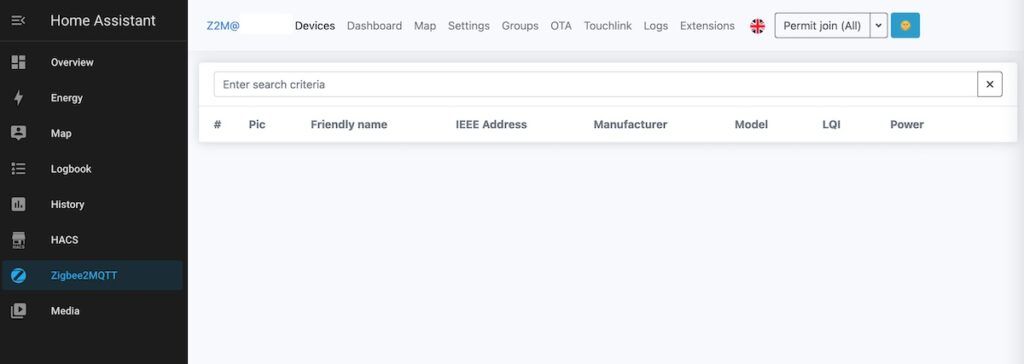
Now you can add your first ZigBee device to HA and start your journey with your Smart Home solution.
Please feel free to ask any questions in the comments!



